VBA: Convert text to columns for all worksheets in Excel
A small Visual Basic for Applications (VBA) script which will loop through all sheets in an Excel workbook and convert text to columns.
I recently merged a large number of comma-separated values (CSV) files into a single Microsoft Excel XLSX file, but the data inside each sheet was still in the CSV format.
To fix this quickly, I used the a VBA script which loops through every worksheet in a workbook and performs a text to columns operation.
The script works in a similar way to the manual procedure that can be performed within Excel using the Convert Text to Columns wizard. The options that present themselves in the wizard are encoded in the script and can be altered to suit the format of the data.
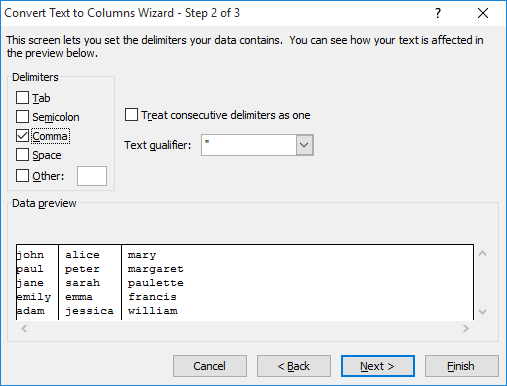
Instructions
Step 1
Open the Excel sheet that needs to be modified.
Step 2
Press Alt + F11 or otherwise go to the Developer ribbon and choose the “Visual Basic” icon if the Developer Tab is enabled.
Step 3
In the Visual Basic for Applications toolbar, go to Insert > Module
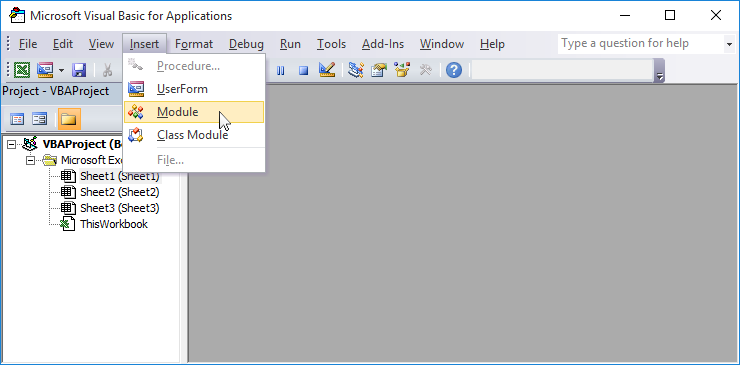
Insert the following code into the module:
Sub Text2Columns()
Dim ws As Worksheet
Application.ScreenUpdating = False
For Each ws In ThisWorkbook.Worksheets
Select Case UCase(ws.Name)
Case "MASTER", "DATA"
'do nothing
Case Else
ws.Columns(1).TextToColumns Destination:=ws.Range("A1"), DataType:=xlDelimited, _
TextQualifier:=xlDoubleQuote, ConsecutiveDelimiter:=False, _
Tab:=False, _
Semicolon:=True, _
Comma:=False, _
Space:=False, _
Other:=False, OtherChar:="|", _
FieldInfo:=Array(Array(1, 1), Array(2, 1), Array(3, 1), Array(4, 1), Array(5, 1), Array(6, 1), Array(7, 1), Array(8, 1), Array(9, 1), Array(10, 1)), _
TrailingMinusNumbers:=True
End Select
Next ws
Application.ScreenUpdating = True
End SubStep 4
Edit the script as required:
- If data is tab-separated, let
Tab:=True - If data is semicolon-separated (;), let
Semicolon:=True - If data is comma-separated (,), let
Comma:=True - If data is space-separated ( ), let
Space:=True - If data is separated by another character, let
Other:=Trueand specify the character inOtherChar:=""
These options can be combined if required.
Step 5
Press F5 to run the macro to execute the convert text to columns function across the entire workbook.
Comments
7 responses to “VBA: Convert text to columns for all worksheets in Excel”
Is there a way to do this but only for one worksheet? Also make it so that if the data changes due to a formula it will automatically replace the only columns with the new split columns?
Can you let me know what is “Master” & “Data” here . this code is not working for me.
Can you please let me know what is “Master” & “Data” here . this code is not working for me.
Hello,
Just wanted to say thank you for posting this formula.
When I try using “Other”, for a file with an apostraphe delimiter (“), it returns an error:
“Compile error:
Expected: End of statement”
Here is the line I used ==> (Other:=True, OtherChar:=”””, _)
I also tried it with just a single apostraphe ==> (Other:=True, OtherChar:=”, _)
However, both resulted in this error message. Please help!
Thank you!
Hi Everyone,
To make the code work, you just need to change the “other” variable from “false” to “true”. This is because in the example given, the author was, in fact, using an “other” delimiter, in this case the pipe (“|”), so it couldn’t be “false.”
So if you switch the code from…
Other:=False, OtherChar:=”|”,
To the below, then it will work!
Other:=True, OtherChar:=”|”,
The code is very helpful but I wish there was a way to exclude first row which for me should remain intact. It has figure values and is difficult to reconstruct for those ending with ,000
Thanks.
Thank you very much! :)