Remove sensitivity labels from Office files
If your organisation utilises Microsoft Azure or Purview to apply “security labels” to your Office documents, you may be compelled to have unsightly headers and footers in your documents. There is a way around this, but it’s clunky.
My workplace imposes Microsoft Azure “sensitivity labels” upon every document that we create, but this is not always appropriate. For instance, I cannot credibly produce a poster or brochure which has “OFFICIAL” stamped on the top and bottom – it ruins the entire presentation. This crude formatting also tends to interfere with templates that I use to create my documents.
Typically, Microsoft Azure will insert a panel below the ribbon within Office applications to enable documents to be classified:
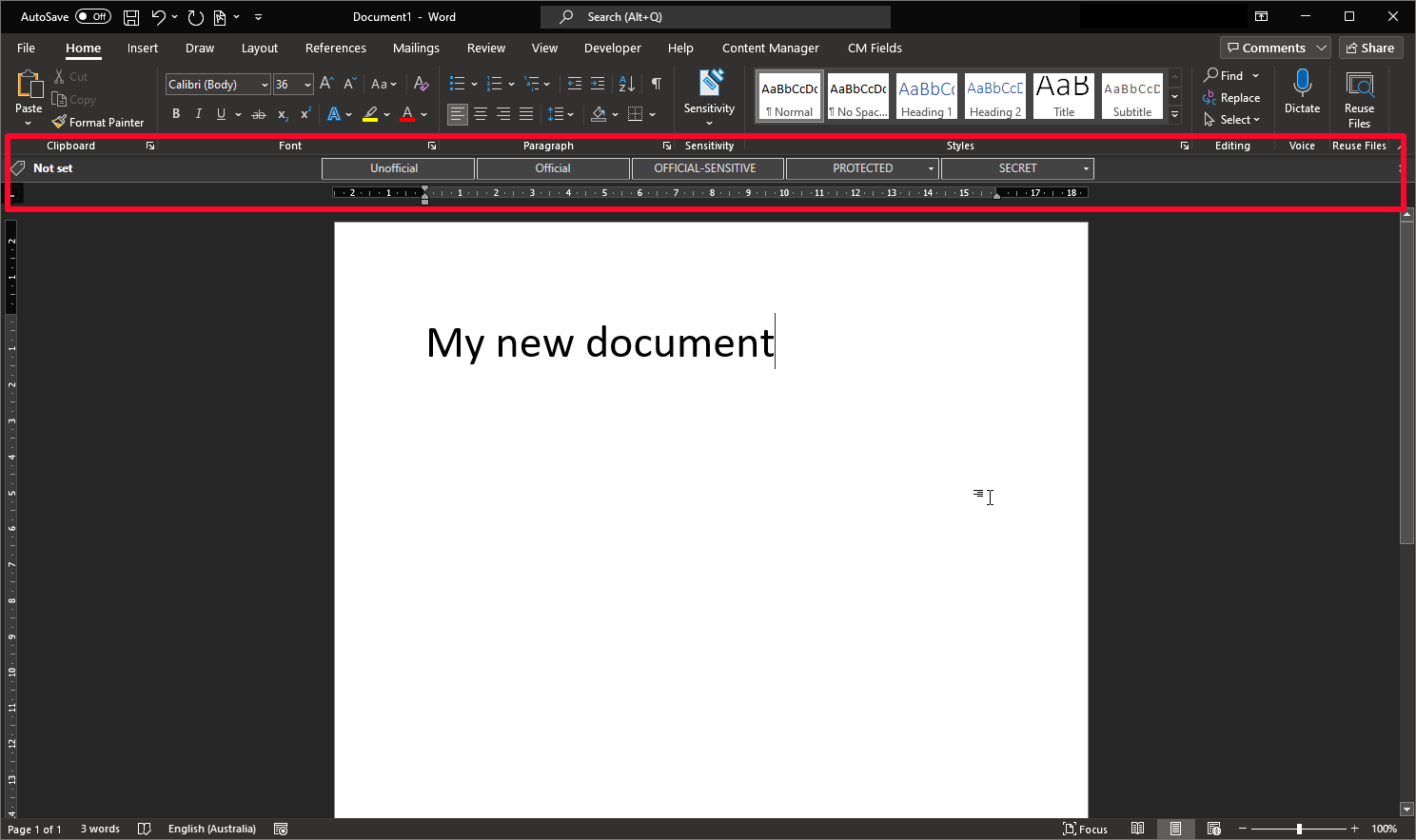
It is possible to close this panel, but when you try to save the document to any location, you will be forced to apply a label anyway. Even choosing “not now” cannot postpone the inevitable.

Thankfully, there is a way around this problem.
In Microsoft Word, Excel, PowerPoint or Outlook, go to File > Options > Add-Ins. Under “Manage”, choose “COM Add-ins” (if not already selected) and press “Go…”
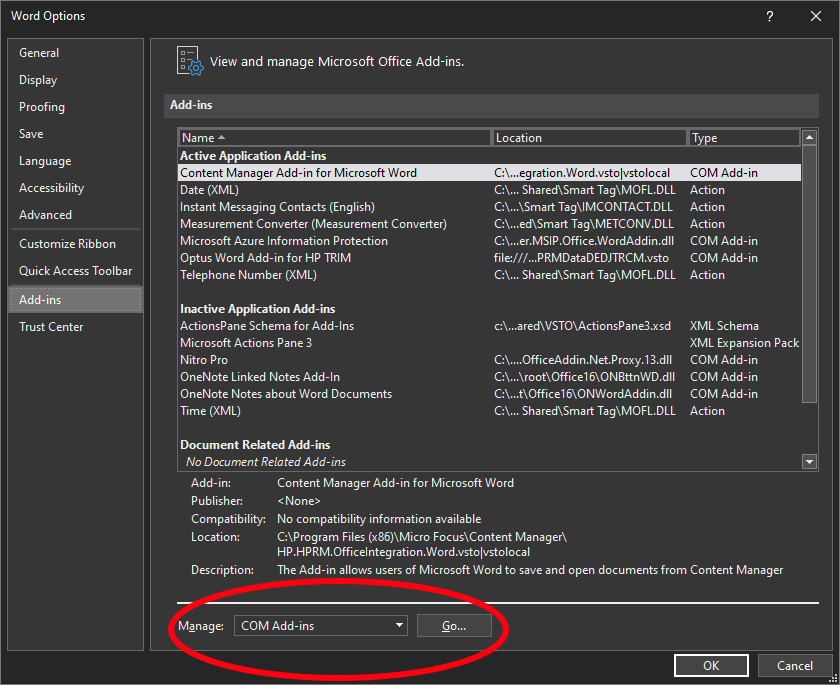
Untick “Microsoft Azure Information Protection” and click “OK”.
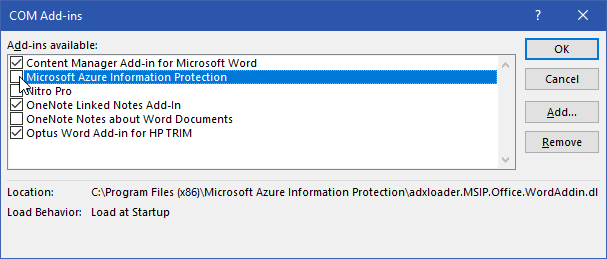
This will temporarily disable the add-in and enable documents to be saved without unsightly headers or footers being appended to the top and bottom of the document. Documents can also safely be saved to other formats (such as PDF) without labels being surreptitiously inserted.
You will need to repeat this step each time you open your Office apps.
What if I inherit a document with these labels?
There is also a couple of ways to scrub the headings from documents that have already had them applied:
- Method 1: Go into the header or footer area and push the text box containing the label off the page and out of sight.
- Method 2: Repeat the steps already outlined above (i.e. disable the add-in).
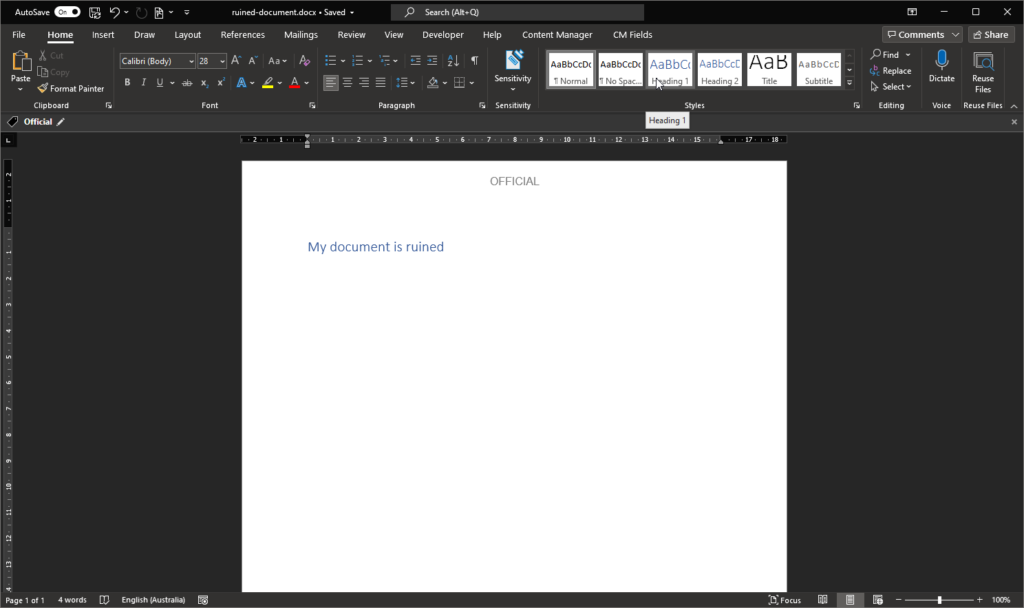
Purpose
The purpose here is to remove the graphical element from the document, not to remove the document’s metadata. The steps above will achieve this.
I do not advocate working around your organisation’s document management policies or IT settings.
Comments
No comments have yet been submitted. Be the first!