BCC meeting recipients in Microsoft Outlook
A simple procedure to anonymise or hide all of the recipients in a Microsoft Outlook calendar invitation.
In my professional work, I co-ordinate some very large meetings that are organised via the Microsoft Outlook calendar. I don’t want to reveal the mailing list to all of the other users for privacy reasons and since Microsoft has not built a BCC (blind carbon copy) function into Outlook as yet, it’s not possible to add users to a BCC field like one can in email.
There is a method for achieving this and it works with Microsoft Office 365 in both enterprise and home editions.
Step 1
Log in to Microsoft Outlook online (i.e. webmail). This procedure will not work on the desktop version.
Step 2
Go to the Calendar and click on “New Event” and then choose “Event“.
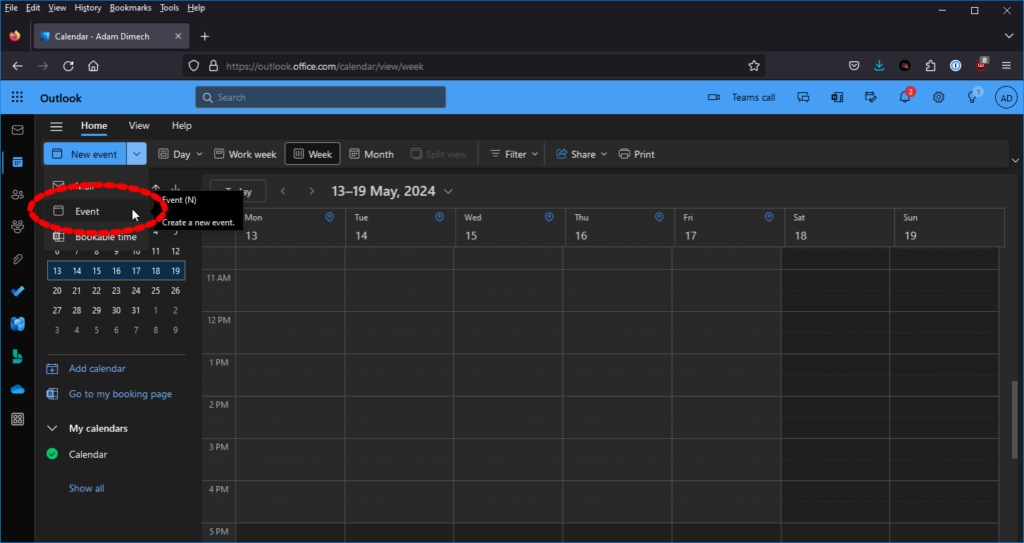
Step 3
Go to “Response Options” and select “Hide attendee list“
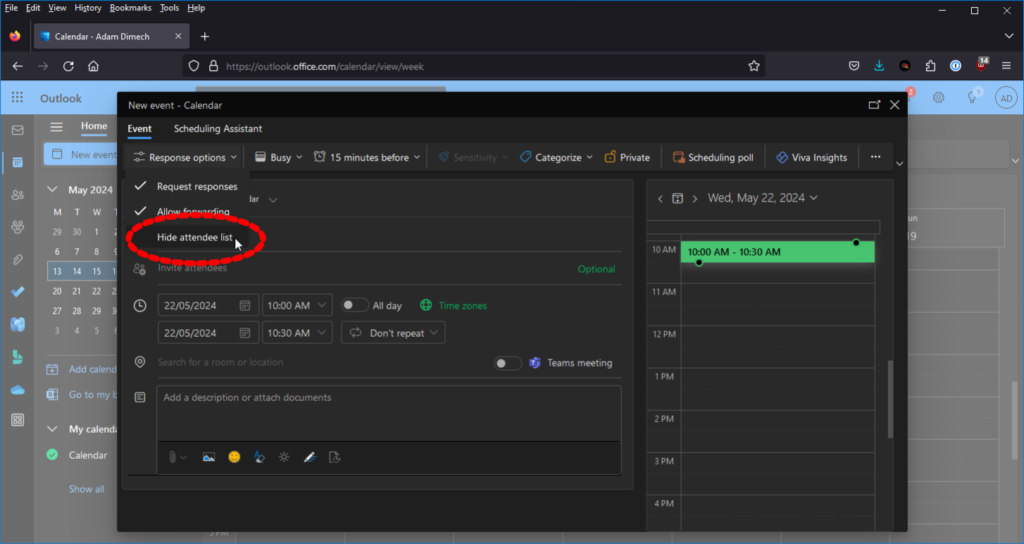
Step 4
Add the list of recipients to the “Invite attendees” field and add a description for the event.
Step 5
Ensure the “Teams Meeting” button is checked.

Step 6
Click “Save” to send out the event. The Microsoft Teams login information will be automatically appended.
Recipents will recieve a calendar invite but will not be able to see who else is invited.
Comments
No comments have yet been submitted. Be the first!