How to enable the Data Analysis toolpak in Excel 2010
Instructions for adding the Data Analysis tool pack to Microsoft Excel
Microsoft Office’s Excel package contains a number of data-analysis tools for professionals who require an ability to perform sophisticated mathematical analyses of data.
This feature is not enabled by default. Here are instructions for enabling Data Analysis in Excel 2010.
Step 1
In the menu, go to File > Options and then click on “Add Ins” on the left-hand menu.
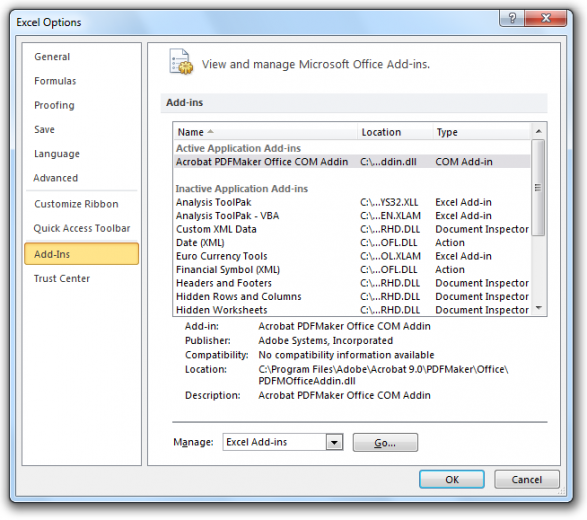
Step 2
In the “Manage” drop-down box at the bottom, select “Excel Add-ins” and press “Go…”
A dialogue box will appear. Choose “Analysis ToolPak” and “Analysis ToolPak – VBA”
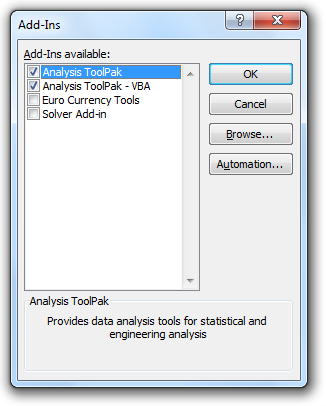
If Analysis ToolPak is not listed, click “Browse” to locate it. If a prompt says that the Analysis ToolPak is not currently installed on your computer, click Yes to install it.
Step 3
Click “OK” and the selected data packs will be installed. You will be returned to the spreadsheet that you were working on.
Now when the “Data” manu item is selected, there should be an option called “Data Analysis” on the far-right-hand side of the ribbon.
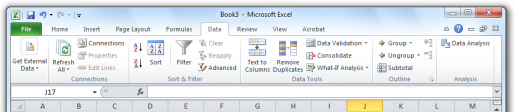
Statistical analysis is now possible in Excel.
Comments
3 responses to “How to enable the Data Analysis toolpak in Excel 2010”
Perfectly installed to my computer.
Thank you very much.
i made the process to add data analysis and it not appeer
what can be?
I did it and it was easy.thanks